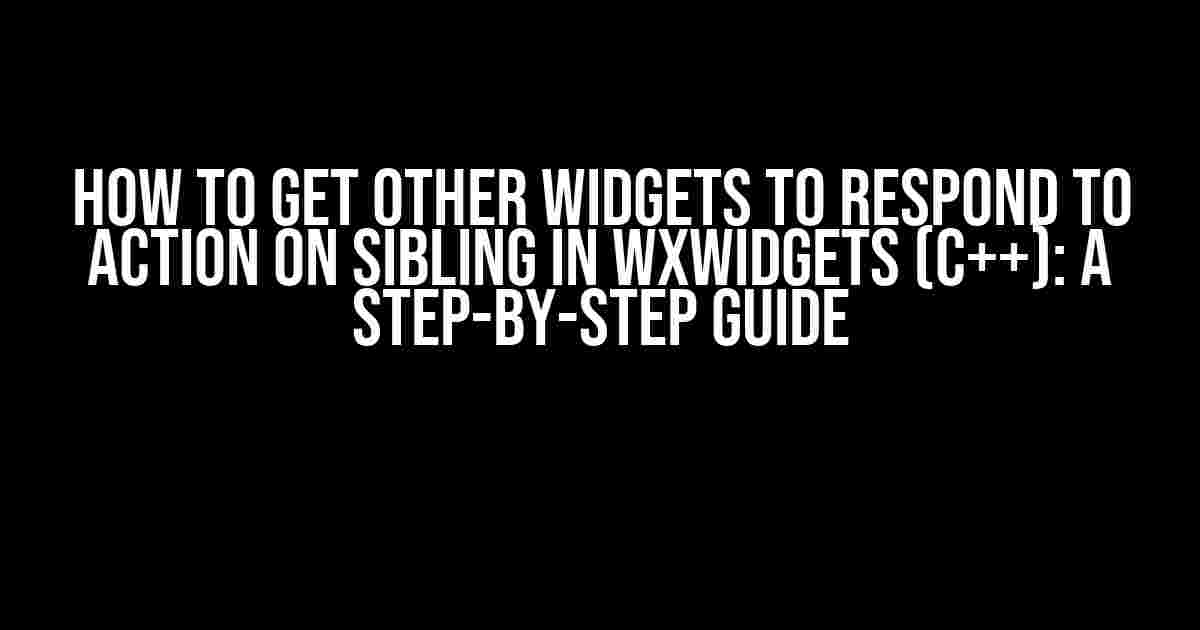Are you tired of struggling to get other widgets to respond to actions on sibling widgets in wxWidgets? Look no further! This comprehensive guide will walk you through the process of achieving this common but often tricky task. By the end of this article, you’ll be a master of event handling and widget communication in wxWidgets.
Understanding the Problem
Before we dive into the solution, let’s take a step back and understand the problem at hand. In wxWidgets, widgets are independent entities that don’t inherently know about each other’s existence. When an action is performed on one widget, it doesn’t automatically notify other widgets in the same parent window. This lack of communication can make it challenging to create complex user interfaces where multiple widgets need to respond to each other’s actions.
Why Do We Need to Get Other Widgets to Respond?
There are many scenarios where getting other widgets to respond to actions on sibling widgets is essential. For example:
- When a user selects an item in a list box, you want to update a nearby label to display more information about the selected item.
- When a button is clicked, you want to enable or disable other buttons or widgets in the same window.
- When a user enters text in a text control, you want to update a nearby display to show the input data in real-time.
Step 1: Create a Common Parent Window
The first step in getting other widgets to respond to actions on sibling widgets is to create a common parent window that contains all the widgets. This parent window will serve as a hub for event handling and communication between the widgets.
#include <wx/wx.h>
class MyFrame : public wxFrame {
public:
MyFrame() : wxFrame(nullptr, wxID_ANY, "My Frame") {
wxPanel* panel = new wxPanel(this);
// Create your widgets here
wxButton* button = new wxButton(panel, wxID_ANY, "Click me!");
wxListBox* listBox = new wxListBox(panel, wxID_ANY);
wxStaticText* label = new wxStaticText(panel, wxID_ANY, "Label");
// ...
}
};
Step 2: Bind Events to Widgets
Next, we need to bind events to the widgets that will trigger the actions. In our example, we’ll bind the `wxEVT_BUTTON` event to the button widget.
button->Bind(wxEVT_BUTTON, &MyFrame::OnButtonClick, this);
This code tells wxWidgets to call the `OnButtonClick` method of the `MyFrame` class when the button is clicked.
Step 3: Define the Event Handler Method
Now, let’s define the `OnButtonClick` method that will handle the button click event.
void MyFrame::OnButtonClick(wxCommandEvent& event) {
// Get the selected item in the list box
wxString selected_item = listBox->GetStringSelection();
// Update the label with the selected item
label->SetLabel(selected_item);
// ...
}
In this example, when the button is clicked, the `OnButtonClick` method is called, which gets the selected item from the list box and updates the label with the selected item.
Using wxCommandEvent to Pass Data
Sometimes, you need to pass data from one widget to another when an action is performed. wxWidgets provides the `wxCommandEvent` class, which allows you to pass data between event handlers.
void MyFrame::OnButtonClick(wxCommandEvent& event) {
wxString selected_item = listBox->GetStringSelection();
wxCommandEvent new_event(wxEVT_LIST_ITEM_SELECTED, this);
new_event.SetString(selected_item);
ProcessEvent(new_event);
}
In this example, when the button is clicked, a new `wxCommandEvent` is created with the selected item as a string. The `ProcessEvent` method is then called, which will trigger the event handling mechanism for the `wxEVT_LIST_ITEM_SELECTED` event.
Using wxID_ANY and wxID_ANY to Connect Widgets
wxWidgets provides two special IDs, `wxID_ANY` and `wxID_ANY`, which can be used to connect widgets and enable event handling between them.
button->Bind(wxEVT_BUTTON, &MyFrame::OnButtonClick, this, wxID_ANY);
listBox->Bind(wxEVT_LIST_ITEM_SELECTED, &MyFrame::OnListItemSelected, this, wxID_ANY);
In this example, the button and list box are bound to the same event handler method, `OnButtonClick`, using `wxID_ANY`. This allows the button click event to trigger the list item selection event, and vice versa.
Using wxEvtHandler to Handle Events
wxEvtHandler is a base class that provides event handling capabilities to widgets. You can use wxEvtHandler to handle events directly in your widget class.
class MyEvtHandler : public wxEvtHandler {
public:
MyEvtHandler(MyFrame* parent) : wxEvtHandler(parent) {}
void OnButtonClick(wxCommandEvent& event) {
// Handle button click event
}
void OnListItemSelected(wxCommandEvent& event) {
// Handle list item selection event
}
};
In this example, the `MyEvtHandler` class inherits from `wxEvtHandler` and provides event handling methods for button click and list item selection events. You can then bind the `MyEvtHandler` instance to the widgets using `Bind` method.
Conclusion
In this article, we’ve explored the steps to get other widgets to respond to actions on sibling widgets in wxWidgets. By following these steps, you can create complex user interfaces where multiple widgets communicate and respond to each other’s actions. Remember to create a common parent window, bind events to widgets, define event handler methods, and use wxCommandEvent to pass data between event handlers. Happy coding!
| Widget | Event | Event Handler Method |
|---|---|---|
| Button | wxEVT_BUTTON | OnButtonClick |
| List Box | wxEVT_LIST_ITEM_SELECTED | OnListItemSelected |
| Label | wxEVT_NONE | N/A |
By following the steps outlined in this article, you’ll be able to create robust and responsive user interfaces in wxWidgets. Remember to explore the wxWidgets documentation and API reference for more information on event handling and widget communication.
Additional Resources
- wxWidgets Documentation: https://docs.wxwidgets.org/3.1.4/
- wxWidgets API Reference: https://docs.wxwidgets.org/3.1.4/classwx_widget.html
- wxWidgets Forums: https://forums.wxwidgets.org/
Frequently Asked Question
Get ready to dive into the world of wxWidgets and C++! Here are some burning questions and answers to help you navigate the realm of widgets and actions.
How can I make other widgets respond to an action on a sibling widget?
You can use the `Bind` function to connect a wxCommandEvent to a slot function in your class. This allows you to handle events triggered by sibling widgets. For example, `button->Bind
What is the best way to communicate between widgets in wxWidgets?
One way to communicate between widgets is to use a combination of events and event handlers. You can use `wxPostEvent` to send an event to a target widget, which can then handle the event using an event handler function. Alternatively, you can use a shared data model or a mediator class to facilitate communication between widgets.
How do I get a reference to a sibling widget in wxWidgets?
You can use the `GetSizer` function to get a reference to the sizer that contains the sibling widget. From there, you can use the `GetChildren` function to iterate over the child widgets and find the one you’re interested in. Alternatively, you can use a named widget or a unique identifier to retrieve the widget directly.
Can I use a single event handler function to handle events from multiple widgets?
Yes, you can use a single event handler function to handle events from multiple widgets. You can use the `wxEvent::GetId` function to get the ID of the widget that triggered the event, and then use a switch statement or if-else statements to handle the event accordingly.
How do I prevent an event from propagating to parent widgets in wxWidgets?
You can use the `Skip` function to prevent an event from propagating to parent widgets. For example, `event.Skip(false);` will prevent the event from being propagated to parent widgets. Alternatively, you can use the `ProcessEvent` function to handle the event and prevent it from being propagated.